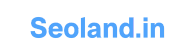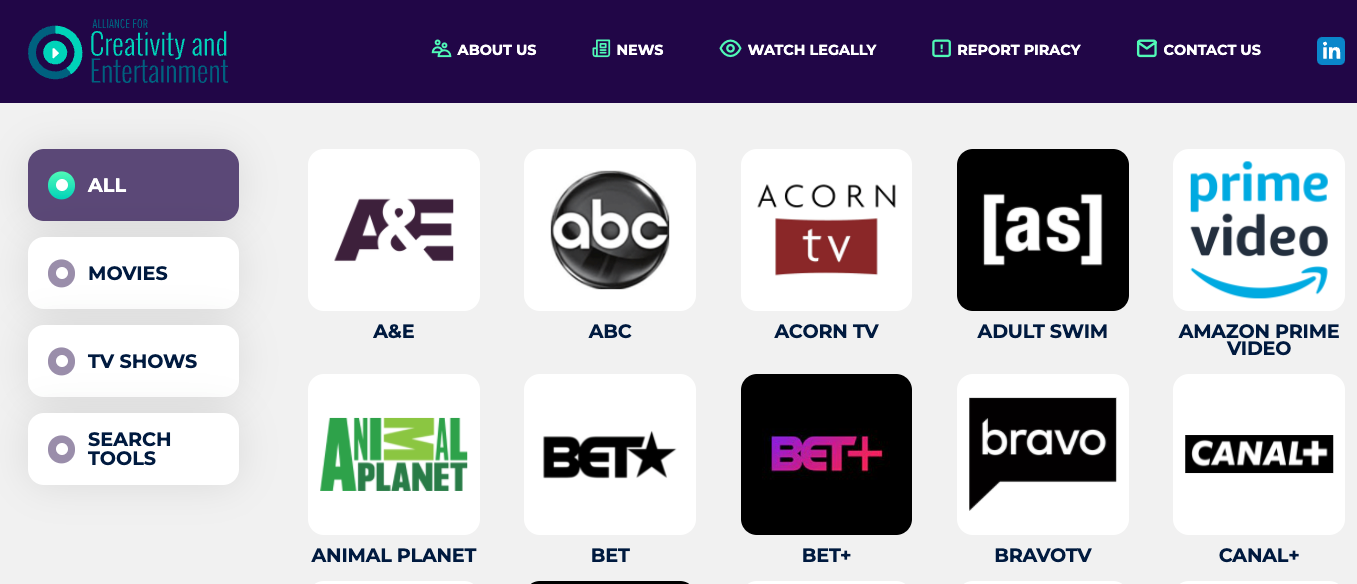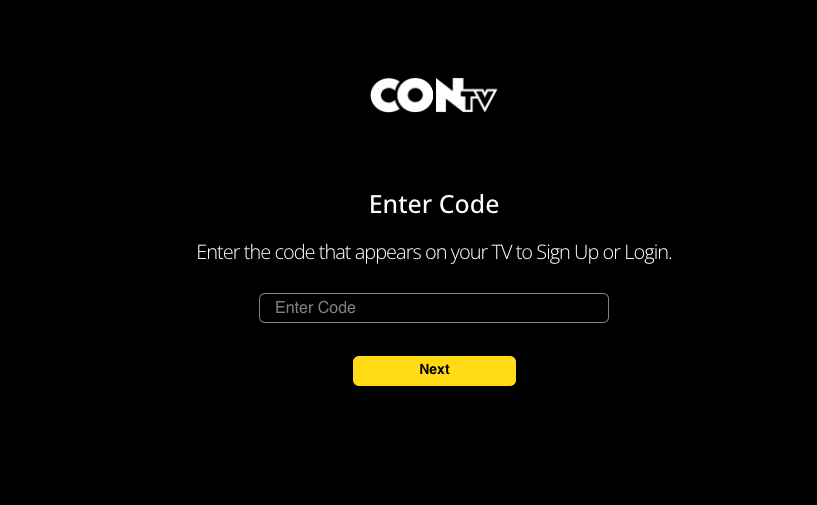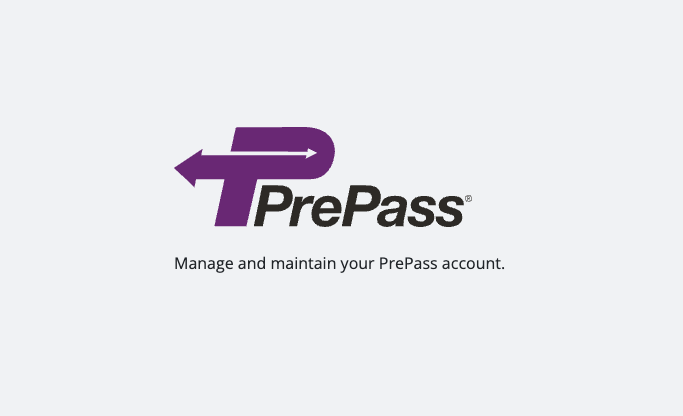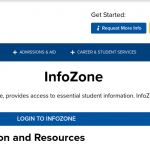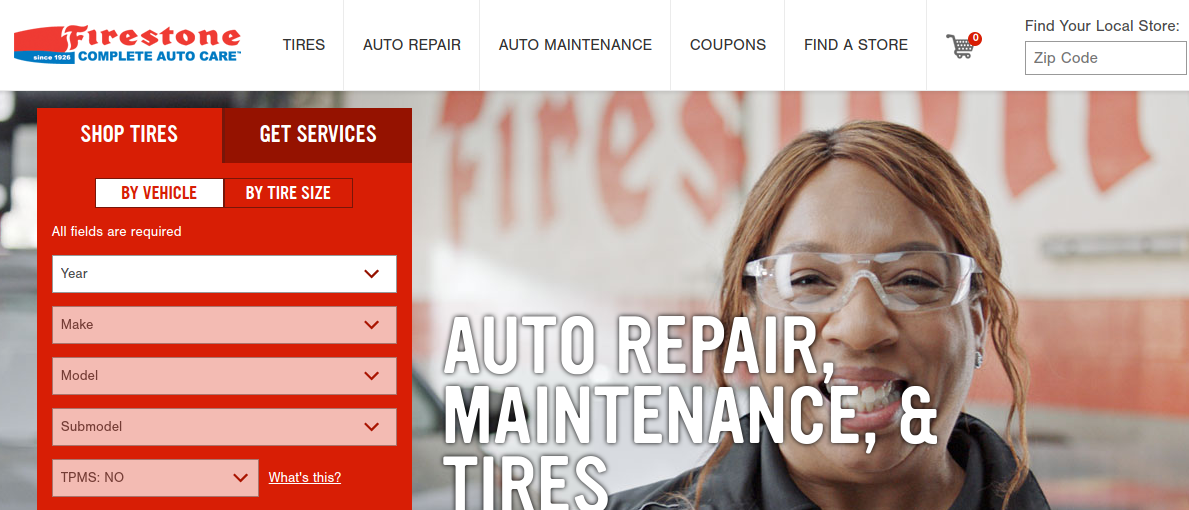MDUSD HomeLink Parent Portal Online Account Access
Mount Diablo Unified School District provides the students and the parents and legal guardians with the HomeLink Parent Portal to access a variety of information of the student including attendance, grades, test scores, as well as other important updates, contact and registration features for their convenience all in one place over the web. And once an MDUSD HomeLink Parent Portal Online Account is registered, it will be active to access even if the student has changed or he/she moves to a new school in the district.
Mount Diablo Unified School District or MDUSD is one of the largest public school district in the state of California. It has over 56 school sites, more than 36,000 K-12 students, 20,000 adult education students, and over 3500 employees. MDUSD operates 29 elementary schools, 9 middle schools, and 5 high schools and also offers 7 alternative school programs, and an adult education program.
How to Create MDUSD HomeLink Parent Portal Account Online
To sign up for MDUSD HomeLink Parent Portal access, the parents or guardians will need to pick up the HomeLink Welcome letter containing a verification ID and necessary information from the school in person to ensure the security of their child’s information.
For your MDUSD HomeLink Parent registration and account creation online keep the document handy, and take the simple and easy steps provided below. The process takes just a few minutes to complete.
- Visit MDUSD HomeLink Parent Portal at www.mdusd.org/homelink
- Scroll down to click on the link titled “HomeLink Parent Portal Login” below the image of the portal. You can also click the portal image. Both will lead you to the same new tab of the MDUSD Aeries Student Information System.
- Then click on the “Create New Account” link under the ‘NEXT’ button in the middle of the new page.

- Select the account type between ‘Parent/Guardian’ or ‘Student’ and click “Next” to go to the ‘Account Information page.
- Enter your email in both the Email Address and Verify Email Address fields.
- Create a password to enter and re-enter again in their respective fields to confirm the password.
- Click the “Next” button to enter step 3 which is Email Verification.
You will receive a verification email to your email address from homelink@mdusd.org. Add this MDUSD HomeLink email address to the contacts or safe senders list to ensure that you receive that verification email.
Now open the email and click on the “Confirm This Email Address” link or copy and paste the Email Code into the specific box on step 3 page of your MDUSD HomeLink Aeries Parent Portal Account Creation. Click “Next” to enter the final step to complete and activate your account.
Note that, the parents do not need to create additional accounts if they have more than one child. They will be required to simply log on to their account and add a new student or change the current one.
How to Log In MDUSD HomeLink Parent Portal Online Account
Once you set up your Aeries Parent Portal Account in MDUSD HomeLink, you can log in to it to check your student’s grades, scores, and all other important educational information you need to know. To log in and access your MDUSD HomeLink Parent Portal Online Account, you may
- Go to www.mdusd.org/homelink
- Click on the “HomeLink Parent Portal Login” link found in the near middle of the page to open a new tab.
- After you will be directed to the MDUSD Aeries Student Information System page, enter the Email Address used to sign up for the account in the field in the middle of the portal.
- Click the “NEXT” button.
If you login for the first time after your MDUSD HomeLink Parent Portal Account creation, you will be prompted to link a student. On the student verification page, you will need to submit the following information,
- Student Permanent Id Number
- Student Home Telephone Number
- Verification Code
The codes are located in the HomeLink welcome letter from the school. After your Parent Portal Account is linked to your student, select your name from the list of contacts so that the email address on the record can be updated.
Read More:
Login To Your GOLO Rescue Plan Account
How to Recover MDUSD HomeLink Parent Portal Login Information
The username of your Aeries Parent Portal Account in MDUSD HomeLink is the email address you provided in the account creation process. And if you have trouble with the password or it has been forgotten, you can request a password reset. For that, you can,
- Go to the MDUSD Aeries SIS portal at net.mdusd.org
- Click on the “Forgot Password?” link on under the “NEXT” button
- Enter your email address into the field on Send Email Verification Page
- Click on the “Next” button.
You will be sent a new password from MDUSD HomeLink. Log in with that password and change it once you enter into your MDUSD HomeLink Parent Portal Online Account.
Contact Information
MDUSD HomeLink Parent Portal Help Desk Phone Number: (925)682-8000
Email Address: homelink@mdusd.org
Mailing Address:
Mt Diablo Unified School District
1936 Carlotta Dr.
Concord, California 94519
Note that, Help Desk is unable to provide MDUSD HomeLink Parent Portal Sign Up information online. It can only assist you with your registration or other login issues. If you do not have the HomeLink Parent Portal letter or document, you must directly contact your school for the required details.
Reference :